Understanding how to add someone to Apple Calendar is essential for enhancing your collaborative calendaring experience. By utilising this powerful tool, you can streamline communication and organisation, allowing for seamless collaboration in both personal and professional settings. Mastering the art of adding people to Apple Calendar not only simplifies scheduling but also fosters effective teamwork. In the following sections, we’ll provide you with a comprehensive guide on how to utilise Apple Calendar’s features to the fullest, ensuring that you can connect easily with others and improve your overall planning efficiency.
Understanding Apple Calendar Features
Apple Calendar serves as an integral tool for time management, streamlining the way individuals arrange their schedules. It features a user-friendly interface, allowing for easy navigation and organisation of various appointments. Users benefit from capabilities such as event scheduling, automated reminders, and colour-coded categorisation, which can enhance productivity and planning.
What is Apple Calendar?
This application, available on all Apple devices, allows users to create and manage multiple calendars. It facilitates easy accessibility and synchronisation across devices, ensuring that updates are instantly reflected. These Apple Calendar features make it ideal for staying on top of personal and professional commitments alike.
Why Use Collaborative Calendaring?
Collaborative calendaring offers a unique advantage by enabling users to share calendar events with others. This means that team members, family, or friends can view, edit, and even participate in planning activities collectively. Sharing calendar events fosters coordination, promotes accountability, and helps ensure that everyone involved is informed and prepared for upcoming engagements.
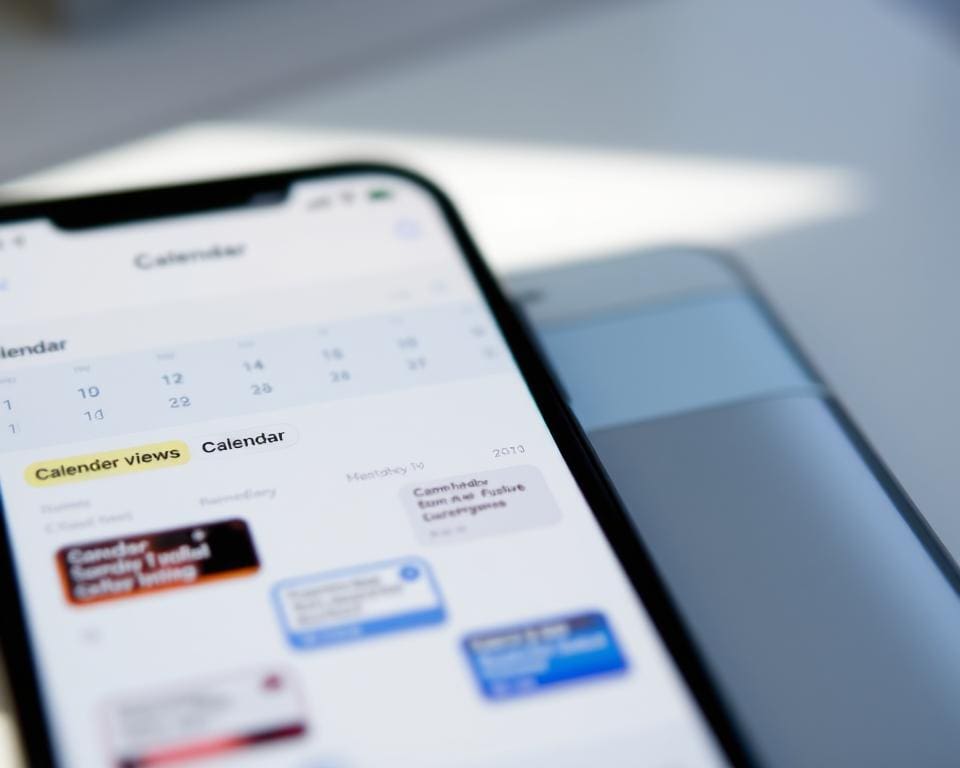
How To Add Someone To Apple Calendar
Adding someone to your Apple Calendar can significantly enhance your scheduling experience. Learning how to add someone to Apple Calendar is straightforward, making collaboration seamless. Follow these simple steps to ensure friends, family, or colleagues are included in your calendar events.
Firstly, open your Apple Calendar app and select the calendar where you wish to add someone. Once you are on the desired calendar, tap on the event you want to share. If no event exists, you can create a new one.
In the event details, look for an option to invite guests. Enter the email addresses of the individuals you wish to invite. It’s important to double-check these addresses to ensure they are correct. This step allows you to include someone in Apple Calendar effectively.
Before you send out the invitations, examine the notification preferences of those you are inviting. Understanding these preferences enhances the likelihood that they receive your invites promptly and are able to respond accordingly.
By implementing these techniques, you will not only streamline your event planning but also foster a more collaborative environment within your Apple Calendar.
Inviting Others to Apple Calendar Events
Planning and sharing events can significantly enhance your organisation skills and foster collaboration. To start, you need to create event details that encompass the essential information for your invitees.
Creating an Event to Share
To create an event that allows you to invite others to Apple Calendar, open your calendar application and select the date and time of your event. Fill in important details such as title, location, and notes. In the ‘Invitees’ section, you can enter the email addresses of those you wish to include. This feature makes it effortless to invite others to Apple Calendar, ensuring everyone is on the same page regarding the event’s specifics.
Setting Permissions for Invited Guests
Once you have added your invitees, setting permissions becomes crucial. This feature allows you to dictate what guests can do with the event. For instance, you might choose to give them the ability to edit event details or opt for a view-only status. These settings promote effective time management and clarity, enabling everyone to understand their role in the shared event. Taking the time to consider these settings while creating an event can lead to a more organised and harmonious scheduling experience.
Sharing Calendar Events Effectively
Effectively sharing calendar events can elevate your organisation and collaborative efforts significantly. Embracing the best practices for event sharing can ensure that all participants are informed and engaged, enhancing their experience. With the integration of features like the Apple Calendar guest feature, you can streamline your communication and manage responses effortlessly.
Best Practices for Event Sharing
To make the process of sharing calendar events seamless, consider the following recommendations:
- Be Clear: Provide complete details including the event title, location, date, and time to avoid misunderstandings.
- Send Invites Early: Giving guests ample notice promotes better planning and attendance.
- Visibility Matters: Ensure the event is visible to all intended participants, reducing the risk of missing vital updates.
Using the Apple Calendar Guest Feature
The Apple Calendar guest feature simplifies interaction and response management. Guests can easily RSVP, keeping track of their commitments without hassle. This feature fosters communication, allowing you to send updates or reminders directly through the event details. Enhancing organisation and clarity through this feature leads to a more enjoyable event experience for all involved.
Adding People to Apple Calendar from Different Devices
Apple Calendar provides a seamless experience across various devices, enabling you to add people to Apple Calendar with ease. Whether you are using your iPhone, iPad, or Mac, inviting others to join your events enhances collaboration and keeps everyone informed.
Using an iPhone or iPad
When using iPhone or iPad, the Apple Calendar app offers a user-friendly interface for adding guests. Follow these simple steps:
- Open the Apple Calendar app on your device.
- Select the event you wish to edit or create a new one.
- Tap on “Add Invitees”.
- Enter the email addresses of the individuals you want to add.
- Tap “Add” to send them an invitation.
This process ensures that your guests receive timely notifications about the event details.
Adding Guests via Mac
Using a Mac allows for more robust management of your calendar. To invite guests through this platform, follow these steps:
- Launch the Calendar app on your Mac.
- Double-click on the desired event.
- In the event details, locate the “Add Guests” section.
- Input the emails of those you wish to invite.
- Click “Send” to dispatch the invitations.
With these steps, adding guests via Mac becomes a straightforward task, giving you more control over your scheduling needs.
Managing Invitations and Responses
Managing invitations effectively in Apple Calendar involves a streamlined process that ensures every guest feels engaged and informed. Using this powerful tool, users can easily track responses and maintain up-to-date details for their events. This kind of organisation fosters a collaborative spirit and enhances the overall experience for participants.
Tracking Guest Responses to Your Events
One of the standout features of Apple Calendar is its ability to aid in tracking responses effortlessly. Once invitations are sent, the software provides clear visibility into who has accepted, declined, or not yet responded. This feature becomes invaluable for event planners seeking to adjust logistics based on actual attendance. Timely reminders can be set up to nudge those who haven’t yetRSVPed, ensuring that everyone stays informed.
Editing and Resending Invitations
Editing invitations is a straightforward task within Apple Calendar. Should any details change—be it the event time or location—updating the invitation guarantees all attendees receive accurate information. After making the necessary adjustments, resending the invitations ensures that guests remain in the loop. This systematic approach to managing invitations significantly reduces confusion and enhances communication throughout the planning process.
Maximising Your Scheduling with Others in Apple Calendar
To truly maximise scheduling in your daily life, embracing the collaborative calendaring features of Apple Calendar is essential. By employing the tools at your disposal, you can streamline communication and organisation, whether coordinating with family or managing professional commitments. The seamless integration of event sharing and guest management allows for a harmonious scheduling experience that keeps everyone informed and engaged.
Utilising the insights gained from this guide, prioritise effective sharing of events and maintaining proactive communication with invited guests. This not only optimises the scheduling process but also fosters a sense of teamwork within your projects. By adapting these strategies to accommodate the unique demands of your personal and work life, you will enhance productivity and ensure that your scheduling with others in Apple Calendar becomes a catalyst for success.
In essence, the key to unlocking the full potential of Apple Calendar lies in mastering its collaborative features. As you implement these techniques, you’ll discover how simple adjustments can lead to significant improvements in managing your calendar. Start making these changes today, and watch as your scheduling experience transforms, allowing greater focus on what truly matters.









