In today’s fast-paced digital landscape, managing your inbox efficiently is crucial for maintaining productivity. Learning how to automatically forward emails in Apple Mail can significantly optimise your workflow and minimise inbox clutter. This powerful feature allows users to streamline their email management, ensuring important messages reach the right place without the hassle of manual forwarding. Whether for personal use or business efficiency, understanding Apple Mail email forwarding is essential for anyone looking to enhance their email experience. Read on to discover the essential steps and tips for mastering Apple Mail automatic email forwarding.
Understanding Apple Mail Email Forwarding
Email forwarding plays a crucial role in managing communication effectively. It involves redirecting incoming emails from one email address to another, ensuring that important messages are always accessible. For those using Apple Mail, the feature not only simplifies email management but also enhances overall efficiency. By harnessing Apple Mail email forwarding, users can stay organised and focused on their priorities without the hassle of checking multiple inboxes.
What is Email Forwarding?
Email forwarding serves as a mechanism to streamline the delivery of messages. When a user activates this feature, any incoming email sent to a specific account can be automatically forwarded to an alternative address. This process helps in maintaining a smooth flow of communications, particularly for those who manage various accounts or have changed their primary email service. Understanding this function empowers users to optimise their workflow and ensure that they never miss critical communications.
Benefits of Automating Email Forwarding
Automating email forwarding in Apple Mail brings numerous advantages. For instance, it significantly reduces the time spent sorting through multiple accounts. Users can redirect messages to a singular hub, fostering better organisation. This automation also offers peace of mind, guaranteeing that important emails do not slip through the cracks. The benefits of email forwarding extend beyond mere convenience; they enhance an individual’s ability to respond swiftly to key communications, reflecting a proactive approach to professional and personal correspondence.
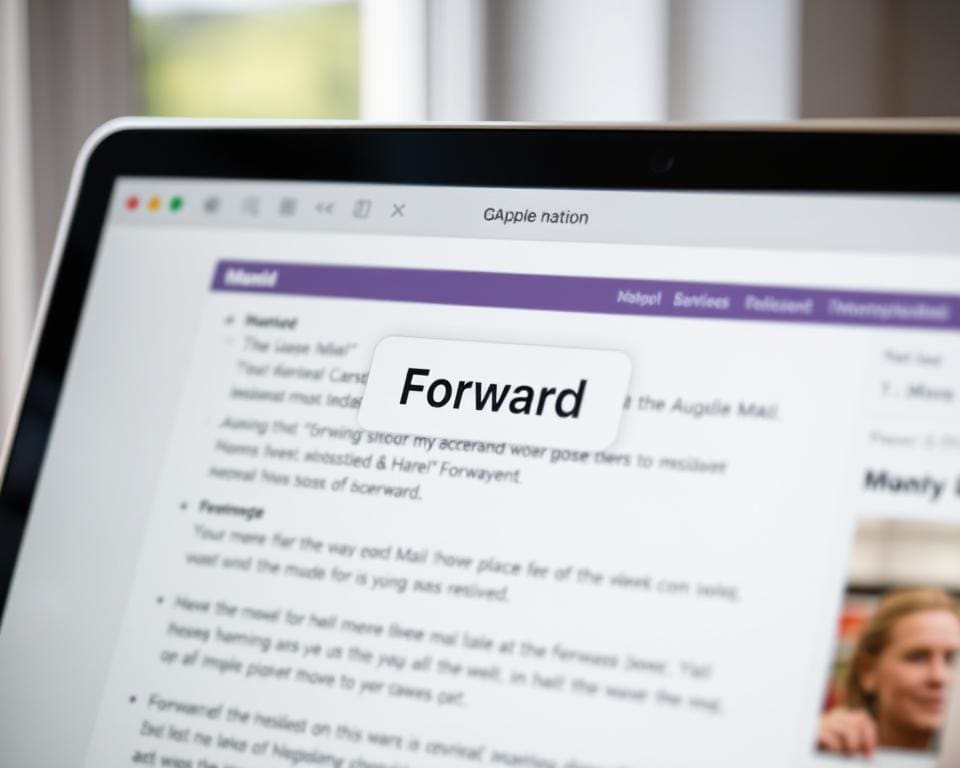
How To Automatically Forward Emails In Apple Mail
Setting up automatic forwarding in Apple Mail can greatly enhance your email management, allowing for a seamless transition of important messages to your preferred inbox. Understanding the process involved in the Apple Mail forwarding setup is essential to ensure everything operates smoothly. Follow this guide and avoid common hiccups along the way.
Step-by-Step Guide to Set Up Automatic Forwarding
To learn how to automatically forward emails in Apple Mail, follow these steps:
- Open Apple Mail and go to the menu bar.
- Select Mail and then click on Preferences.
- Navigate to the Rules tab.
- Click on Add Rule to create a new forwarding rule.
- Set the criteria for the emails you want to forward.
- Choose Forward message to and enter the email address you wish to send the messages to.
- Save the rule by clicking OK and apply it to relevant messages.
With these simple steps, you can successfully setup auto forward emails Apple Mail, making your email workflow much more efficient.
Common Mistakes to Avoid
As you embark on the journey of setting up automatic forwarding, it is important to be mindful of certain common errors:
- Failing to verify that the forwarding email address is correct.
- Not adjusting filters accordingly before saving rules.
- Overlooking existing rules that may conflict with the new forwarding settings.
By avoiding these mistakes, the process to automatically forward emails in Apple Mail becomes smoother and more reliable.
Apple Mail Forwarding Setup Options
Exploring the various Apple Mail forwarding setup options can dramatically enhance your email management experience. Two effective methods include conditional forwarding rules and setting up forwarding for specific senders. These strategies provide flexibility in handling your inbox efficiently.
Conditional Forwarding Rules
Implementing conditional forwarding Apple Mail allows you to establish specific criteria for filtering emails that should be forwarded automatically. This method streamlines your email process and reduces clutter in your primary inbox. Examples of conditions you might set could include:
- Forwarding emails from a particular domain
- Directing messages labelled with specific keywords
- Filtering emails that have attachments
Such rules provide tailored control over what arrives in your inbox, making it easier to zero in on important communications.
Setting Up Forwarding for Specific Senders
In addition to conditional rules, you may want to forward emails automatically Apple Mail for specific senders. This ensures that crucial messages from important contacts are forwarded without delay. Follow these steps for setup:
- Open Apple Mail and access your preferences.
- Navigate to the ‘Rules’ section and create a new rule.
- Specify the sender’s email address you wish to forward.
- Set the action to forward messages to your desired email address.
By focusing on critical contacts, you ensure that vital information never escapes your attention.
Automate Email Forwarding Apple Mail: Settings to Consider
Mail management becomes significantly easier when utilising features such as filters and folders in Apple Mail. These tools enhance the process of automating email forwarding, ultimately leading to a more organised inbox. By developing a structured approach to Apple Mail email auto-forwarding, users can create a seamless workflow that enhances productivity.
Utilising Filters and Folders
Filters and folders serve as vital components for those looking to automate email forwarding in Apple Mail. Setting up filters allows you to direct incoming emails into specific folders or categories. This not only keeps your inbox tidy but also helps you focus on important messages without the distraction of clutter. To implement this:
- Access the Mail Preferences menu.
- Select the Rules tab to create new rules that specify how incoming emails should be sorted.
- Define conditions for the filter, such as sender or subject line, and select the respective folder for organisation.
Managing Forwarded Emails Efficiently
Effective management of forwarded emails is crucial in maintaining an efficient email system. After automating email forwarding, users can expect a continual influx of messages redirected from various sources. To enhance your management of these forwarded emails:
- Regularly check the designated folders to ensure no important messages are missed.
- Utilise colour coding or tags to highlight priority emails, facilitating quicker access.
- Archive or delete outdated messages promptly to maintain an organised space.
Apple Mail Email Auto-Forwarding: Troubleshooting Tips
When engaging in Apple Mail email auto-forwarding, various issues may surface, hindering effortless communication. Recognising and rectifying these problems can ensure a smoother experience and help maintain reliable email correspondence. Let us explore some of the challenges that users commonly face and provide effective strategies for addressing them.
Issues You Might Encounter
Apple Mail users frequently report several issues that disrupt email forwarding. Common forwarding problems include:
- Forwarding failures where emails do not reach the designated recipient.
- Incorrect settings leading to forwarded emails landing in the wrong folders.
- Emails not appearing in recipients’ inboxes, causing confusion.
- The auto-forwarding feature unexpectedly turning off.
How to Resolve Common Forwarding Problems
Troubleshooting Apple Mail can simplify the auto-forwarding process. Here are steps to consider:
- Check your forwarding settings to ensure they are configured accurately and correspond with your intended recipient.
- Revisit any filters set up that might block or misdirect your forwarded emails.
- Confirm that your internet connection is stable, as connectivity issues may prevent successful forwarding.
- Consider restarting Apple Mail to refresh its system, potentially resolving temporary glitches.
Forward Emails Automatically Apple Mail: Best Practices
To truly maximise the potential of Apple Mail automatic email forwarding, one must adopt a set of best practices that ensure efficiency and security. Regularly reviewing your forwarding lists is key; staying updated allows you to eliminate any unnecessary addresses that may compromise your privacy. Managing a clean and efficient contact list not only enhances productivity but also safeguards against unwarranted access.
Another critical aspect of best practices for email forwarding is maintaining a security-first mindset. Forward emails automatically Apple Mail should be limited to trusted sources. This not only protects sensitive information but also minimises the risk of falling prey to phishing attacks. Always double-check the addresses before setting them up for forwarding.
Finally, keeping your email settings current is vital. Regularly revisiting your Apple Mail automatic email forwarding setup ensures it aligns with your evolving needs. Adaptability is essential in keeping your email management streamlined, which in turn allows you to focus on what truly matters: effective communication and enhanced productivity.









