In today’s interconnected world, managing your mobile data usage is crucial, especially for Google Pixel users who travel frequently. Knowing how to turn off data roaming on Google Pixel devices can empower you to maintain control over your data services and avoid unexpected charges. This guide will walk you through the essential Google Pixel data roaming settings, enabling you to disable data roaming Google Pixel with ease. Whether you’re navigating new cities or simply want to monitor your mobile data settings while at home, understanding your options is the first step towards efficient data management.
Understanding Data Roaming on Google Pixel
When using a mobile device such as the Google Pixel, understanding the data roaming definition is crucial. Data roaming occurs when you access mobile network services beyond your home network’s coverage area. This often takes place when travelling abroad, where your smartphone connects to a different provider to maintain internet access.
What is Data Roaming?
Data roaming allows users to stay connected while away from their primary network. While this feature can provide convenience, it can also lead to unexpected costs. Therefore, familiarising oneself with the terms associated with data roaming ensures a better understanding of mobile connectivity during travels.
Importance of Managing Data Roaming Settings
Effective mobile data management is essential for avoiding inflated charges and maintaining control over data usage. Users should take the time to navigate the Google Pixel mobile data settings to customise their preferences around data roaming. By enabling or disabling this feature according to specific situations, users can safeguard their budgets while enjoying seamless connectivity during their journeys.
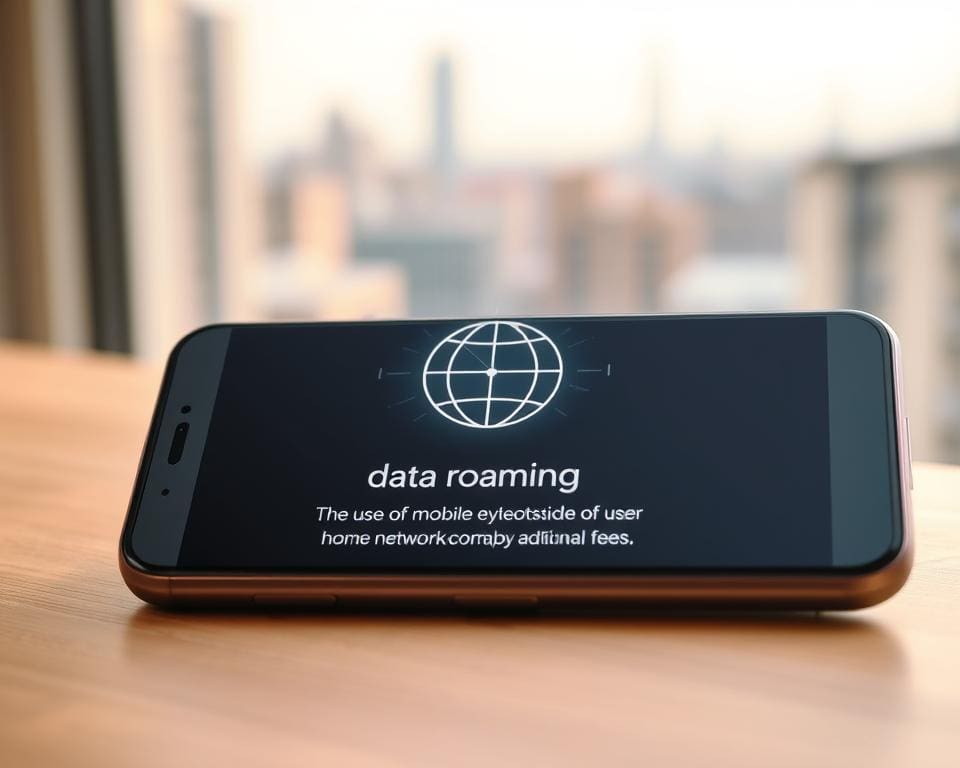
How To Turn Off Data Roaming On Google Pixel
Disabling data roaming on your Google Pixel is straightforward, allowing you to manage your mobile data expenses effectively. This step by step guide for turning off data roaming on Google Pixel ensures you stay in control of your phone’s settings, even if you are not very tech-savvy. Follow along to make sure you won’t face unexpected charges while travelling.
Step-by-Step Guide for Turning Off Data Roaming
To disable data roaming Google Pixel, follow these simple instructions:
- Open the Settings app on your Google Pixel.
- Scroll down and tap on Network & internet.
- Select Mobile network from the options available.
- Look for the Data roaming toggle and tap it to turn it off.
Visual Guide: Screenshots for Easy Navigation
Refer to the accompanying screenshots for a clearer understanding of the steps. Visual aids supplement your journey through the settings, making it easier to locate the Google Pixel data roaming toggle. With this guidance, you can effortlessly ensure that data roaming is disabled, providing peace of mind when using your device abroad.
Navigating Google Pixel Mobile Data Settings
Understanding the mobile data settings on your Google Pixel can significantly enhance your experience. This section provides a straightforward approach to accessing the mobile data settings, while also detailing various mobile data options available for effective management.
Accessing Mobile Data Settings
To begin managing your mobile data, you first need to access the settings menu. Start at your home screen and open the Settings app. From there, locate the Network & internet section. Tap on it, and you will find Mobile network options. This is your entry point into the google pixel mobile data settings, where you can make crucial adjustments.
Explaining the Different Options Available
Once within the mobile network section, you’ll encounter various mobile data options. Users can toggle mobile data on or off, manage data usage, and enable data saver features. Each selection provides tools to help optimise data consumption. Here are some key features:
- Data Saver: Helps limit background data usage when activated.
- Data Usage: Offers insights into how much data is consumed by different apps.
- Mobile Data: Toggle switches for enabling or disabling mobile data functionality.
This navigation guide for google pixel empowers you to make informed decisions about your mobile data, helping to maintain control and prevent unexpected charges. Understanding these settings not only enhances your user experience but also supports effective data management while on the go.
Disabling Data Roaming for Travel
Preparing for international travel requires careful planning to ensure a smooth experience. One vital step is to take precautions when travelling abroad to avoid unexpected charges on your mobile bill. Disabling data roaming on your Google Pixel is essential to maintain control over your travel data management while enjoying your trip.
Precautions When Travelling Abroad
Before venturing into foreign lands, consider these important precautions:
- Check network compatibility and ensure your mobile provider supports your destination.
- Review the international roaming policies provided by your provider to understand potential costs.
- Inform yourself about available local SIM card options for better connectivity.
- Make sure to disable data roaming on your Google Pixel to prevent any accidental data usage.
Tips for Users to Prevent Unexpected Charges
To maximise your travel experience and avoid data roaming charges, follow these practical tips:
- Utilise local Wi-Fi networks whenever possible for internet access.
- Choose apps and features that allow offline functionality to reduce data reliance.
- Regularly check your settings to ensure that apps do not automatically update while abroad.
- Consider purchasing a local data plan if your stay is extended.
Switching Off Data Roaming on Google Pixel 4
The Google Pixel 4 boasts an array of mobile data control features designed to streamline your experience. Understanding these unique features allows users to efficiently manage their data settings, ensuring a seamless connection when necessary without incurring unexpected charges. To turn off data roaming on Google Pixel 4 effectively, follow this tailored guide that simplifies navigation through the different settings.
Unique Features of Google Pixel 4 Data Settings
The Google Pixel 4 data settings include a user-friendly interface that simplifies the management of mobile data connections. Unique to this model, users can find options that enhance their control over data usage and roaming settings. Through intuitive menus, users can not only turn off data roaming on Google Pixel 4 but also set data limits and monitor usage seamlessly.
Step-by-Step Instructions for Google Pixel 4 Users
- Open the Settings app from your home screen or app drawer.
- Scroll down and select Network & internet.
- Tap on Mobile network to access your google pixel 4 data settings.
- Look for the Roaming option and toggle it off to disable data roaming.
- Confirm your choice, ensuring that your mobile data control features align with your network preferences.
By following these steps, users can easily manage their mobile data settings to fit their lifestyle and travel needs. With the Google Pixel 4, staying informed and in control of mobile data has never been easier.
Troubleshooting Data Roaming Issues on Google Pixel
If you’re encountering persistent notifications regarding data roaming on your Google Pixel, you’re not alone. Many users experience these nagging alerts, sometimes even after they’ve taken steps to turn off roaming. The first course of action should be to double-check your data roaming settings to ensure they’ve been correctly configured. A simple restart of your device can also resolve temporary glitches that cause these issues.
Another common problem is when your Google Pixel refuses to switch off data roaming as intended. This can often point to underlying software bugs or network configurations that need adjustment. To fix roaming problems, ensuring your device’s software is updated can make a substantial difference. Google frequently rolls out updates that enhance device performance and fix known errors.
If you’ve tried these solutions and still experience difficulties with data roaming, consider resetting your network settings. This step often resolves persisting Google Pixel data issues by restoring all mobile settings to their original state. Remember, maintaining control over your roaming settings ensures your travels remain hassle-free, allowing you to focus on what matters most.








